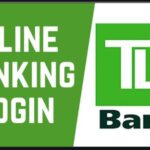WhatsApp conversation/chat shortcut you never knew existed – There are several messaging apps, but WhatsApp seems to be the one that everybody likes to use in communicating through chatting with friends and family.

WhatsApp has so many features from chatting to video calling and even making a phone call with the WhatsApp web. In this WhatsApp conversation/chat shortcut, you never knew existed article I will be discussing the following sub-topics, how to delete a contact in WhatsApp, how to delete a group from WhatsApp, WhatsApp short cut words, how to format your WhatsApp messages, and how to add WhatsApp to your look screen.
How To Delete A Contact In Whatsapp
There are several reasons why you will want to delete a contact in WhatsApp. Here is a step by step procedure on how to delete a contact in WhatsApp: how to delete WhatsApp group as a group admin
- Access the WhatsApp on your mobile phone.
- Access the chat app
- At the right corner of your screen select the message bobble
- Select the contact you wish to delete
- Tap on it, to open chat
- Select the three dot at the upper right corner of the chat.
- Select view in the address book from the drip down menu
- Tap on more options
- Tap delete and confirm to delete
- Proceed to refresh your contact list on whatsapp
How to delete WhatsApp group as a member
How To Delete Group Chat
To delete group chat follow the step below:
- In the chats tab, tap and hold the group chat you want delete
- Tap more options exit group>exit
- Tap and hold the group chat again then tap delete to delete.
- Access WhatsApp and select the group you want to delete
- Tap on the group name at the top of the screen
- Tap on participant, you will see a popup amongst all the options click to remove a participant from the WhatsApp group
- After removing all the participant from the group, tap on exit group button you will see a notification displaying mute, cancel, exit option
- Tap on exit and then proceed to delete group.
Whatsapp Shortcut Words
Here are some WhatsApp shortcut word that makes chatting with friends and family fun:
SWW – Sorry wrong window
SUP – What’s up
TG – That’s great
AAR – At any rate
AEAE – And ever and ever
BBS – Be back soon
EOM – End of message
GBTW – Get back to work
Gonna/Gunna – Going to
IDGI – I don’t get it
NWS – Not work safe
OT – Off-topic
OP – Original poster
PM – Private message
R8 – Right
RT – Retweet
RL – Real life
SD – Sweet dreams
SS – So sorry
SU – Shut up
TY – Thank you
TC – Take care
ASAP – As soon as possible
AKA – Also known as
BTW – By the way
BOT – Back on topic
CTS – Changing the subject
DIY – Do it yourself
F2F – Face to face
FYEO – For your eyes only
G2B – Going to bed
GTG – Got to go
IDC – I don’t care
L8 – Late
LU – Love you
LI – LinkedIn
MT – Modified tweet
M/F – Male/Female
TIA – Thanks in advance
YCM – You copied me
2MORO – Tomorrow
ASIC – As soon as I can
BAU – Business as usual
DIKU – Do I know you
BD – Big deal
BF – Boyfriend, or best friend
BG – Big grin
B/W – Between
CU – See you
AAMOF – As a matter of fact
CUL – See you later
FAQ – Frequently asked questions
LAM – Leave a message
TCO – Taken care of
TYT – Take your time
Fab – Fabulous
ROFL – Rolling on the floor laughing
GM – Good morning
GN – Goodnight
CYL – Call you later
HF – Have fun
HU – Hug you
MU – Miss you
NP – No problem
OH – Overheard
O3 – Out of office
IRL – In real life
ITT – In this thread
LDR – Long distance relationship
NVM – Nevermind
Pic – Picture
PPL – People
PLZ – Please
TTYL – Talk to you later
W8 – Wait
YW – You’re welcome
AFK – Away from keyboard
BMT – Before my time
HBU – How about you
LMS – Like my status
LMAO – Laughing my a*s off
MSG – Message
IDK – I do not know
How To Format Your Whatsapp Message
If you wish to add a little emphasis to certain words when charging on WhatsApp here is how to do that on WhatsApp:
- After typing your WhatsApp message before sending it, long press the word you wish to format
- For iPhone user type the three dots on the upper right sided the menu of the BIU option on the menu for iPhone users
- Long press the menu showing the bike option .
- This will be display the format options for you to choose your desired format options
- Proceed to send your message
How To Add Whatsapp To Your Lock Screen iPhone/Android
iPhone
- Swipe left to right on the home screen
- Tap on edit from the end
- Swipe right on iPhone screen and tap edit
- Tap on the green plus icon next to whatsapp
- Tap done
You have successfully added widget to the phone lock screen
Android
- Access your settings and then access lock screen
- Tap on the custom widget box
- Swipe till you see the + sign
- Tap on it then select WhatsApp from your list of apps
You can now access WhatsApp from your lock screen android.