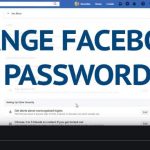Delete Facebook Account Permanently – Delete My Facebook Account – You are actually under no compulsion to still remain on the Facebook platform if you don’t feel the need to, thus you can delete Facebook account permanently. It doesn’t take the whole day to delete your account, all it takes is knowing the right button to click and the right things to do, and boom, you are off the Facebook platform.

Delete Facebook Account Permanently
If you are concerned about protecting your online privacy or you just want to disconnect from anything social media, there are options you can take to make it possible. It is very simple, you can easily deactivate your account, or delete it permanently without stress and with a few clicks of your fingers.
Why Should I Delete My Facebook Account When I Can Deactivate It?
There is a huge difference between deactivating your account and deleting your account. When you deactivate your account, it means you are at liberty to come to your account whenever you wish. But if on the other hand you delete your account, just understand that it is a permanent action.
The Following Happens when you Deactivate your Account
By deactivating your account, your timeline, including posts, photos, friends lists, and ‘about’ details are hidden, and this means others cannot search for your account. Be it as it may, some information, like messages that you have sent before now, will stay visible and Facebook will store all your data ranging from friends, posts, and interests if you choose to reactivate in the future.
When I Delete My Facebook What Happens?
When you delete your Facebook account permanently, then you are taking a permanent decision. This means that you can no longer regain access once the account has been deleted, and everything else linked with you, will be permanently removed. Thus Facebook will delay deletion for a few days after you have made the request, just in case you change your mind. Now this can take up to 90 days after your account has been removed to have all of your data stored on Facebook’s backup systems to be removed.
Deactivate Facebook Account
Now that you know the implication of deactivating your account, let’s show you the steps you can use to accomplish it.
- Tap on the upside-down triangle, which is at the top right side of and Facebook page.
- Scroll to Settings
- Press the General option in the left column.
- Then tap on the Manage Your Account option
- Choose Deactivate Your Account and go through with the written instructions to have your choice confirmed.
All it takes to reactivate your account, is to sign into your account online or use your Facebook account to sign into a third-party app.
Delete Facebook Account Permanently
After seeing what comes out from you deleting your account and you are still bent on doing so, this is what you should do:
- Head over to the ‘Delete Your Account’ page at (https://www.facebook.com/help/delete_account)
- Hit on the Delete Account link in the bottom right-hand side.
- Tap on the box close to ‘Permanently Delete Account’ and thereafter tap on ‘Continue to Account Deletion’ when you are ready to proceed.
- The one last security step you have to carry out, is filling out your password so you can delete your account.
- Thereafter tap on the ‘Continue’ link after that.
- If you want to totally have all your data off Facebook make sure you remove everything before you delete your account.
- Facebook will send you a final message in case you want to charge your mind, the company will keep your profile and data for 30 days. Tap on the ‘Delete Account’ tab to go on
- That’s all, Facebook will sign you out and return you to the “Log into Facebook” page.
Facebook advices that you download a copy of your information before you delete your account, so you have it and don’t lose everything you have posted. This is mostly essential if there are photos or posts from friends that you wish to save.
If you want to download your information on Facebook, you can do it at this stage.
Download Your Facebook Information Deleting Facebook
- Press on the upside-down triangle, which is at top right-hand side of any Facebook page.
- Proceed to Settings
- Tap on the ‘Your Facebook Information’ link’.
- Then tap on the ‘View’ link, next to ‘Download Your Information’.
- To add or remove categories of data from your request, just check or uncheck the boxes placed on the right side of the page.
- Decide and choose the format of your download, the quality of photos and video as well as the date range of your download request.
- Tap on ‘Create File’ to have your request confirmed.
- A notification as to when your download request will be displayed to you.
- Then scroll to the ‘Download Your Information’ page again (then tap the upside-down triangle >> Settings >> Your Facebook Information >> click View next to Download Your Information).
- Then tap on ‘Download’.
After re-entering your password, the file should start downloading.
There, it’s simple just like we promised!!!.