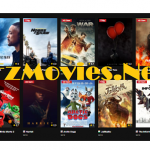Knowing how to Pay with Google is pretty important. Whichever way you operate, either by making purchases of items or by sending and receiving money with other users operating on the platform. Google Pay is actually a platform whereby Android users for a while now. Read on and find out more.
How to Pay with Google
Items purchased online from stores, in-app, etc. are paid for through the first Google Pay for Android devices. Google Pay was referred to as Android Pay and Pay with Google.
Another payment app is the second Google Pay on iPhone devices which allows you to send and receive payment with people. It’s free and works well on either computers, mobile phones or tablets be it iOS or Android. It was referred to as Google Wallet.
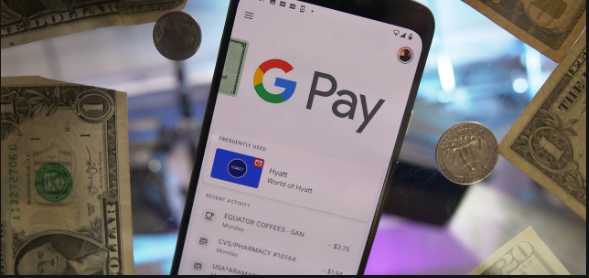
Google Pay
The Google Pay is used to keep physical cards in a particular place on your devices.
Enter the details of your card and keep debit cards, loyalty cards, credit cards, gift cards, coupons and tickets.
Once a store supports the payment method/ platforms, you can pay from your phone for purchased items.
Wireless payments can be carried out via your Google Play account.
The payment method is acceptable in Best Buy, McDonald’s, Walgreens, Whole Foods and more. Just check out for the Google Pay icon or the payment section of a shopping platform.
How to Pay with Google on Computer
Making use of your computer to perform the Google Pay transaction, you’ll have to click on send and request for money beneath the page.
Head to your Google Account, sign in and proceed by sending and receiving money. Click on the option from the button for that.
How to Pay with Google Mobile Apps
How the Google Pay app which can also be referred to as the Google mobile app works is that you’ll:
- Download the app on your Smartphone.
- Sign into our Google Pay.
- Type in your mobile number or email address of the recipient on the Google Pay app. Make sure your card has been linked at the Card Link Section.
- Proceed with sending money to others.
How to Link Your Card to Google Pay?
Just in case you’re still a bit lost on how to link your Card to Google Pay, follow the steps below.
- Visit the Google Pay website https://pay.google.com
- Sin in or Register if you don’t have an account yet.
- Search for Add Debit Card and tap on it.
- Fill in your details then select Save.
- Type in your Location/ Address.
Your card will be linked successful to your Google account once you’ve followed the steps.
Sending Money by typing in the amounts directly with the recipient’s name, email, mobile number a memo and a Tap on the Send button is now Possible and easy with the help of the article.