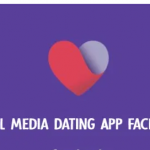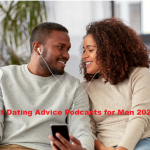How to Compress the Size of a JPEG– In this article, we will be sharing with you how you can easily and quickly reduce the size of an image that you intend to use.
I know how frustrating it can be when you are trying to send many JPEGs over email, only to get a notice that your attachment is too large.
In case you are ones a victim or about to be a victim this article is for you. We will guide through different options you can employ to resize an image size quickly and simply.
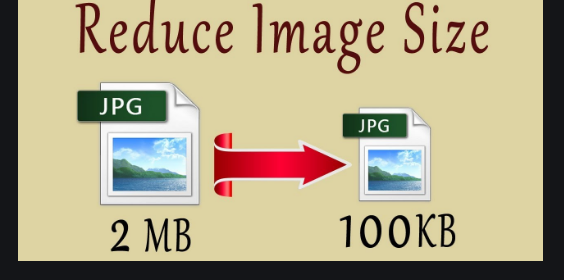
How To Resize Image Using Microsoft Paint
Microsoft paint which is found on any Windows system, make it very easily to go-to when you have a large image file to reduce.
This Microsoft pain also offers basic graphics editing tools, and also offers the ability to open and save images in most standard formats. To get your Image resize follow the steps below
- find the image you wish to resize, right-click it, and select Edit. This will launch your image in Paint.
- Under the Home tab, click Resize
- In the Resize and Skew dialog box, select the Maintain aspect ratio checkbox. This way, the resized image will have the same aspect ratio as the original picture.
- If the Maintain aspect ratio checkbox is selected, you only need to enter the horizontal value (width) or vertical value (height). The other box in the resize area is updated automatically.
- choose if you wish to reduce your image by Percentage or Pixel.
- Enter a percentage or pixel value to reduce the width in the Horizontal box, or enter a percentage or pixel value to reduce the height in the Vertical box.
- Tap OK.
- choose File > Save As. Select a file format for your image.
- Insert a filename and select Save.
How To Resize Image Using Preview
Most of the Mac OS X or the latest modern has preview installed on it. This preview is an image format.
This is a simple and quick way to resize your image. Follow the steps below to get this done using preview method
- Launch the image in Preview by launching Preview in the Applications folder. Alternatively, you can select Ctrl while clicking the image, and then choose Open > Preview.
- Under the Tools option on the menu bar, choose Adjust Size
- In the Image Dimensions popup window, select if you want the adjustments to be done by Percent or Size.
- Adjust the width/height, and resolution. When you change these values, the Resulting Size section will tell you exactly how big your new file will be.
- Tap OK, you’ll be able to see how the resized image looks.
- Choose File > Save As to create a new copy of your JPEG.
- Insert a filename for your image and click Save.
How To Resize Image Using The Image Size App
This image app will make you to resize an image to whatever size you want. You can choose to specify the output format using pixels, millimeters, centimeter, or inches. It also helps to preserve the aspect ratio of your image if interested.
Follow the guide below to start resizing your photos on your iOS device
- Download and install the Image Size app on your device.
- launch an image using the Gallery icon, or take a photo using the Camera icon.
- Select Choose to confirm your image choice.
- insert your desired output size into the Width and Height boxes.
- If you wish to maintain your aspect ratio, choose the Chain found between Width and Height. You can also change your units of measurement to match your requirements. Below the image, you will see the original size versus the new size of the image.
- Once you have the correct image size, you can select if you wish to Save, Print, Send or Share your image.
How To Resize Image Size Using Photo & Picture Resizer
When you want to reduce your image on your Android device, photo & picture Resizer is the best choice for you.
This app will help you resize your image without losing its quality, it can also save your image automatically when you are done.
Follow the steps below for guide on how you can use photo & picture resizer
- Download and install the Photo & Picture Resizer app on your device.
- Open an image using the Select photos button, or snap a picture using the Take a photo button.
- Select one or more images you wish to resize.
- Select one of the dimension options in the Select dimensions window. You can select the Custom option; however, it is advised that you choose one of the recommended dimension adjustments.
- Your newly resized images are automatically saved to your Pictures/PhotoResizer folder. You can now select if you wish to email your image or share it to one of many online platforms.
How To Resize Image Using Shutterstock’s Online Image Resizer
This is a free resizer is one of the different websites that will help you in resizing your images. The good thing is that you can simply access it form your browser. Follow these steps below to guide you on how to use Shutterstock’s image resizer.
- Open the Shutterstock Image Resizer.
- Upload your image, or drag and drop it into the Step One box.
- Select the image size you prefer. You can use the preset sizes or provide custom dimensions.
- Select Download to save your file to your computer.
Image Reducing Made Simple
I believe with this eye opening you can quickly and easily resize your images for emailing or uploading irrespective of the platform.
Every one of these methods has its own benefits, depending on your workflow ad the platform you want to use. So, choose the most suitable method for you and begin to share those images